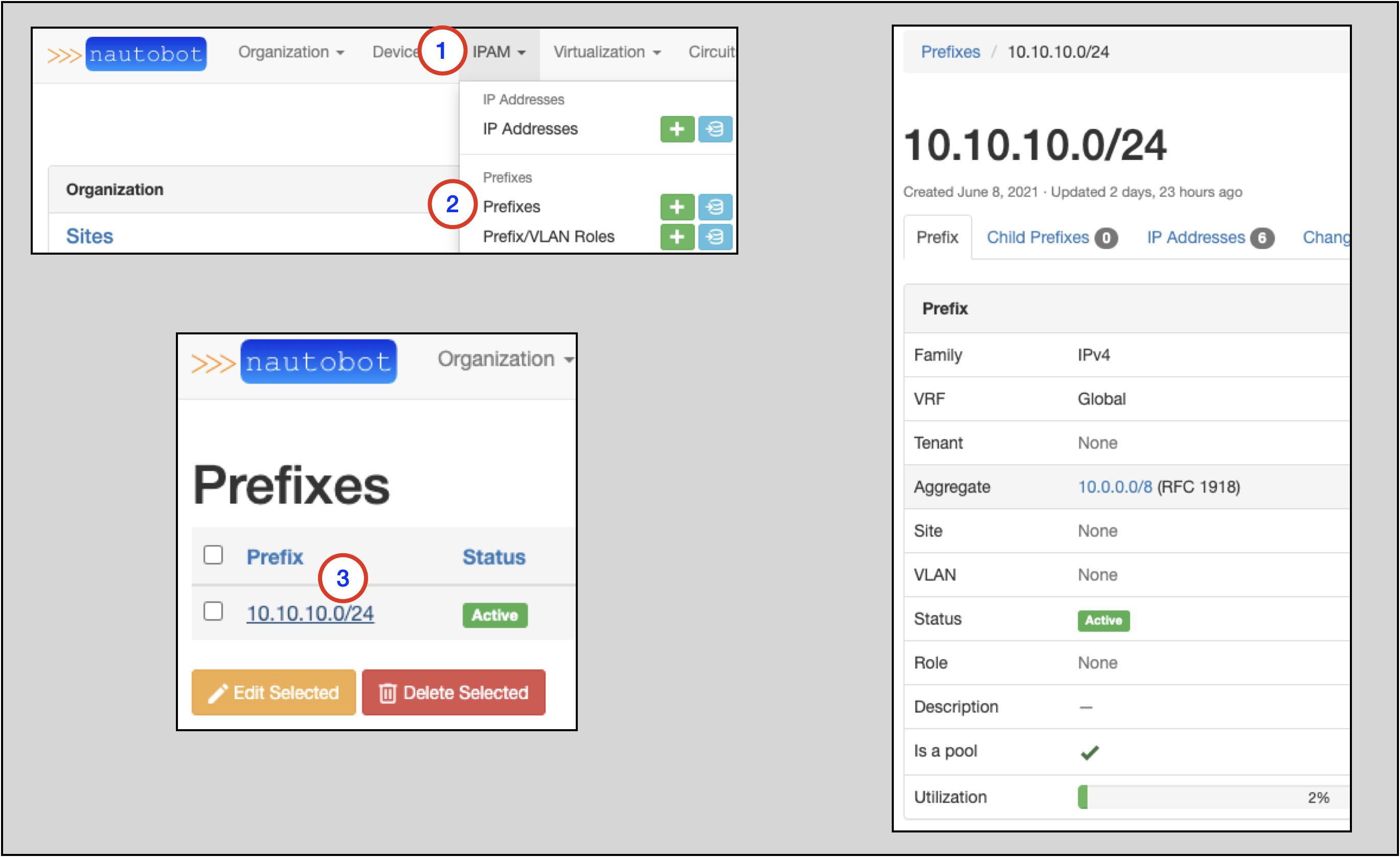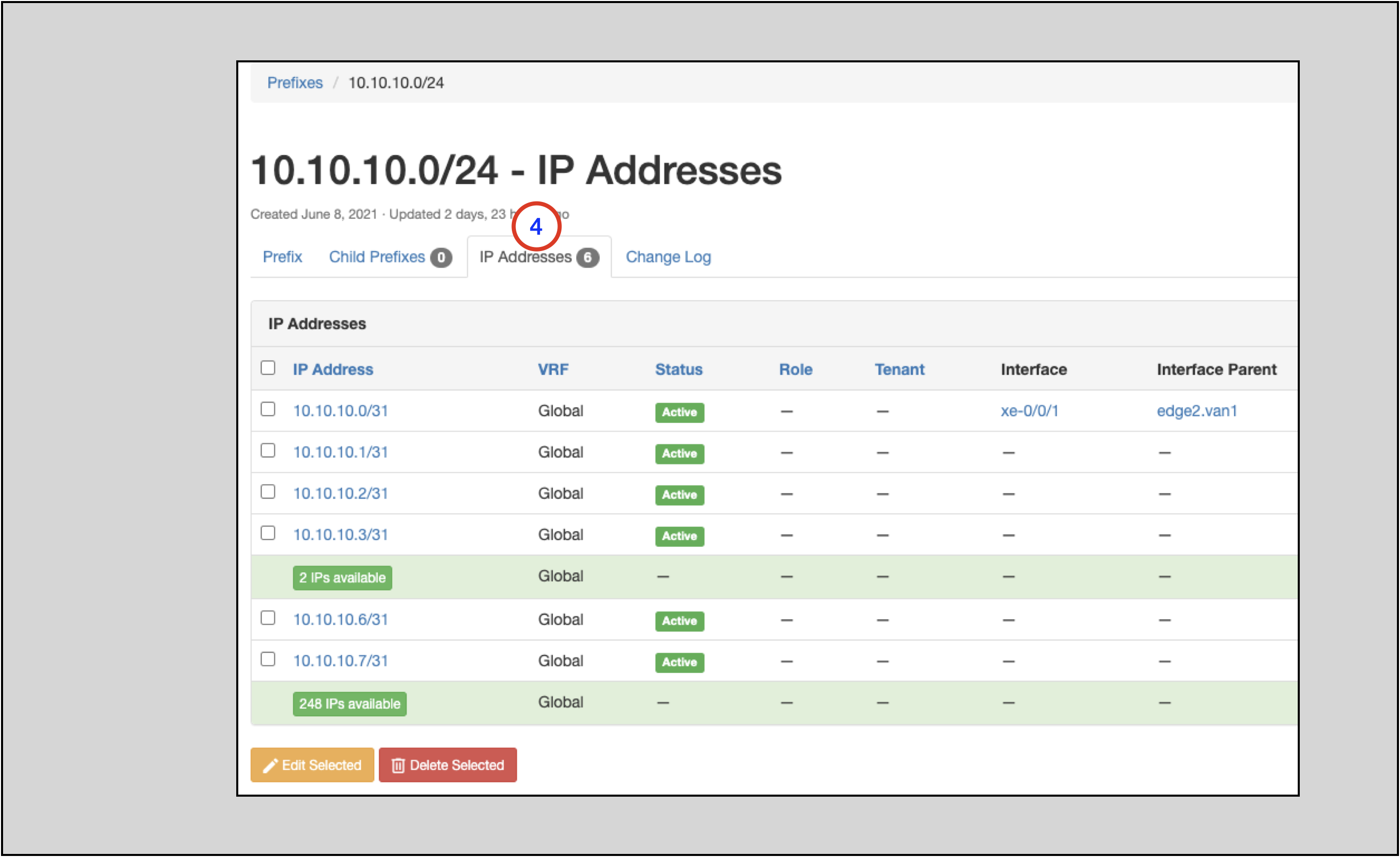IP Address Management¶
This next section will demonstrate how to:
- Create a Regional Internet Registry
- Create an Aggregate
- Create assignable IP addresses
- Assign an IP address to an Interface on a Device
These type of operations fall under an umbrella called IP Address Management (IPAM). The Nautobot documentation IPAM section has more detail on IPAM and each operation.
Creating a Regional Internet Registry (RIR)¶
A RIR allocates globally-routeable IP address space. There are five top-level RIRs, each responsible for a particular section of the globe. Nautobot also considers RFCs 1918 and 6589 to be RIR-like because they allocate private IP space.
Nautobot requires any IP allocation be attributed to a RIR.
To create a RIR:
- Click on IPAM in the top-level navigation menu
- Find RIRs and click on the +; this takes you to the
Add a new RIRform - Specify the RIR
Name - The
Slugwill auto-populate based on theNamefield, but this default can be manually overwritten - There is a checkbox to flag
Private(internal use) only - Click on the
Createbutton
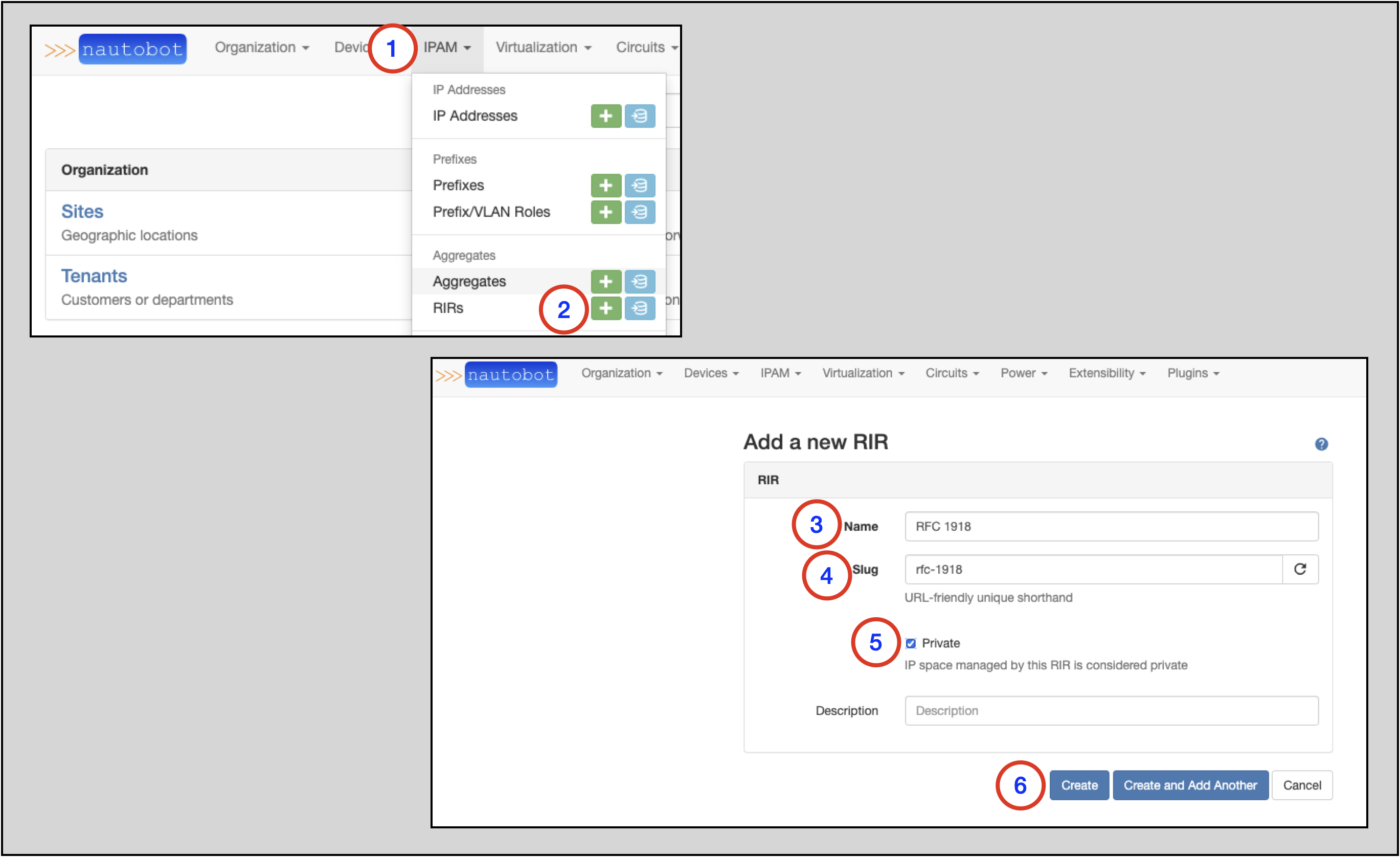
Creating an Aggregate¶
An aggregate is a consolidated allocation of IP address space, whether it is public or private. An aggregate must map back to a RIR that has allocated the space.
To create an Aggregate:
- Click on IPAM in the top-level navigation menu
- Find Aggregates and click on the +; this takes you to the
Add a new aggregateform - Specify the
Prefixin aprefix/maskformat - Select a
RIRfrom the drop-down selector - Click the
Createbutton
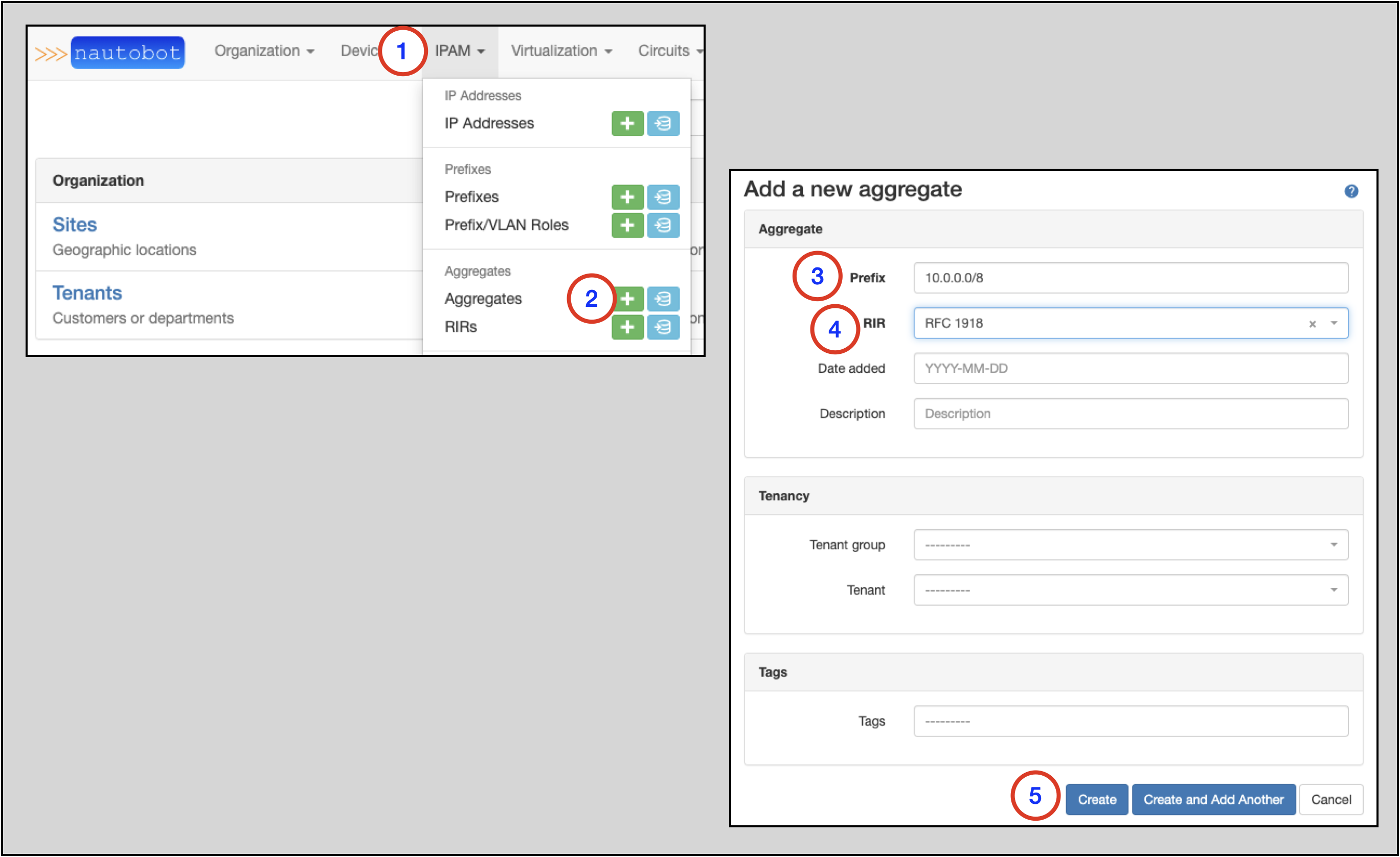
You will then be taken to the Aggregates main page, where you will see the Aggregate you just created.
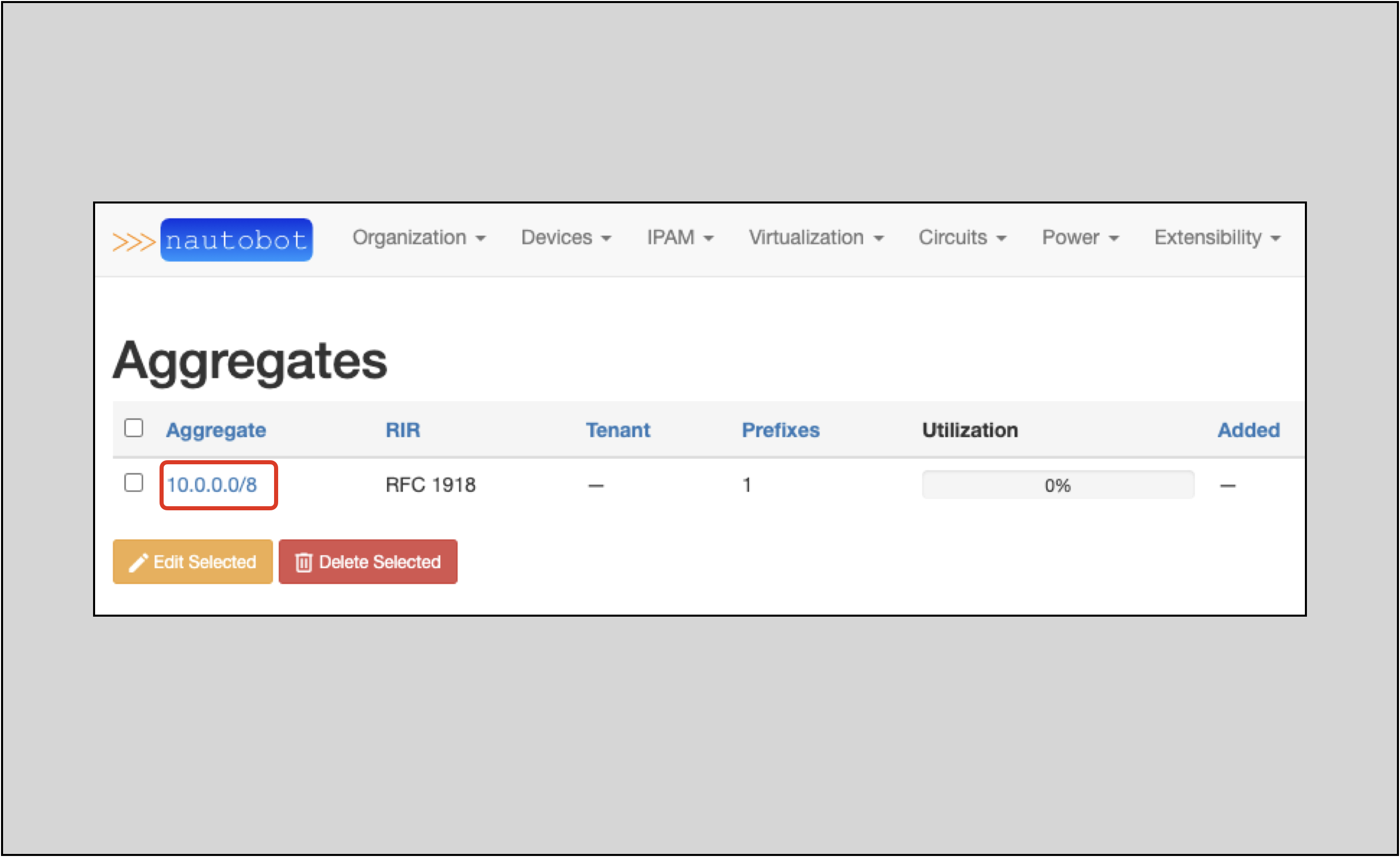
Creating a Prefix¶
A Prefix is an IPv4 or IPv6 network and mask expressed in CIDR notation (e.g. 192.0.2.0/24). Prefixes are automatically organized by their parent Aggregates. Additionally, each Prefix can be assigned to a particular Site and virtual routing and forwarding (VRF) instance.
To create a prefix:
- Click on IPAM in the top-level navigation menu
- Look for Prefixes and click on the +
- This will take you to the
Add a new prefixform
- This will take you to the
- Populate the
Prefixin CIDR notation - Select a
Statusfrom the drop-down selector - If all addresses in the Prefix are usable, check the
Is a poolflag - Click on the
Createbutton (not shown)
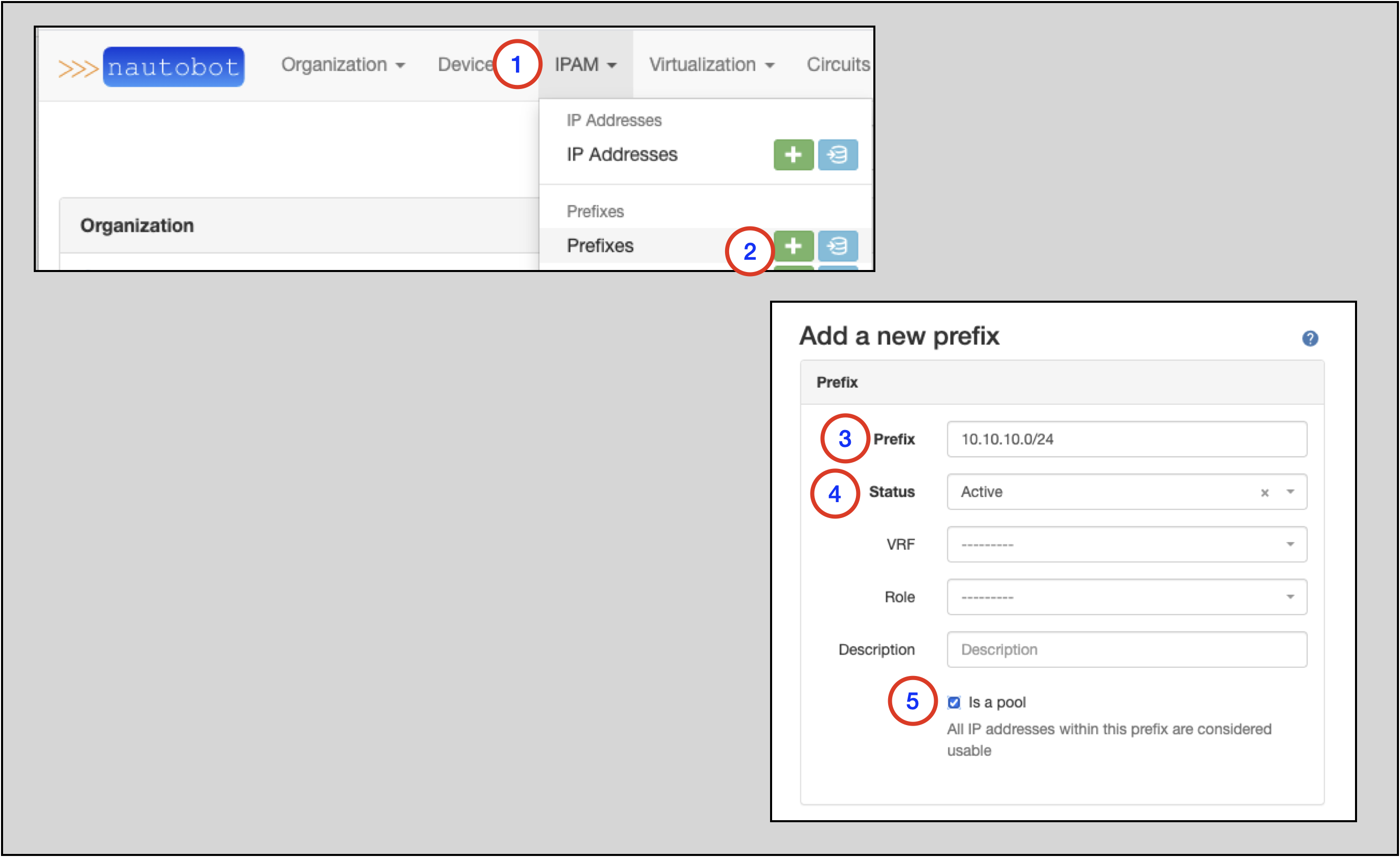
Verifying a Prefix in an Aggregate¶
To view the Prefixes in an Aggregate:
- Click on IPAM in the top-level navigation menu
- Click on Aggregates to go to the Aggregates main page
- Find the Aggregate you are interested in and click on it
- On the main page for the specific Aggregate, look for a specific Prefix (
10.10.10.0/24in this example)
Note
Nautobot will break an Aggregate into the highest-level child Prefixes to carve out user-defined Prefixes
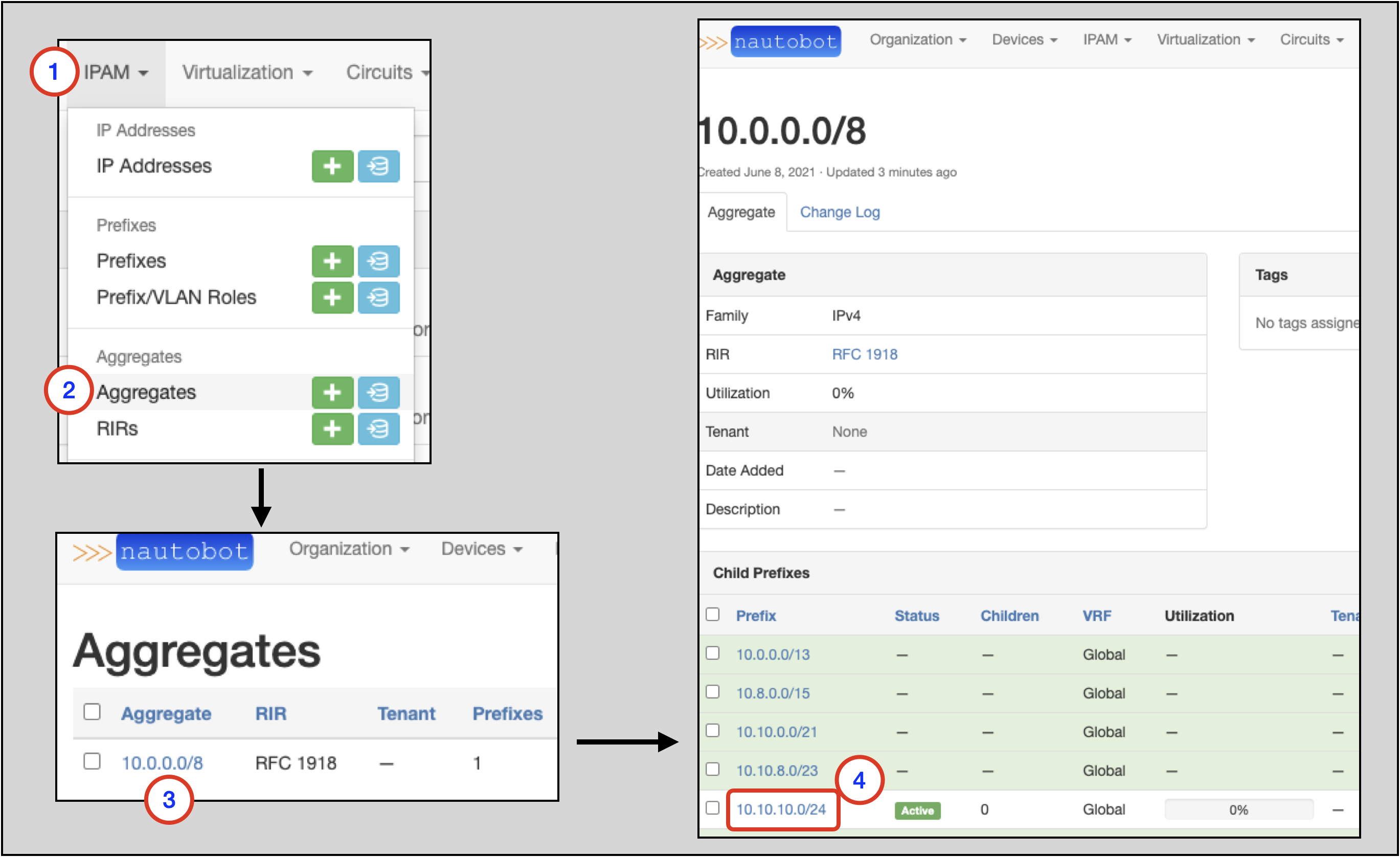
Creating IP Addresses¶
To create an IP address:
- Click on IPAM in the top-level navigation menu
- Find IP Addresses and click on the +
- This will take you to the
Add a new IP addressform
- This will take you to the
- In this example, we are going to create multiple individual addresses, so click on the
Bulk Createtab - Populate an Address pattern
- This example uses
10.10.10.[0-1,2-3,6-7]/31to create 3 non-contiguous /31's - The specified mask should be exactly as would be configured on the Device's Interface
- This example uses
- Select
ActiveforStatusfrom the drop-down selector - Click on the
Createbutton
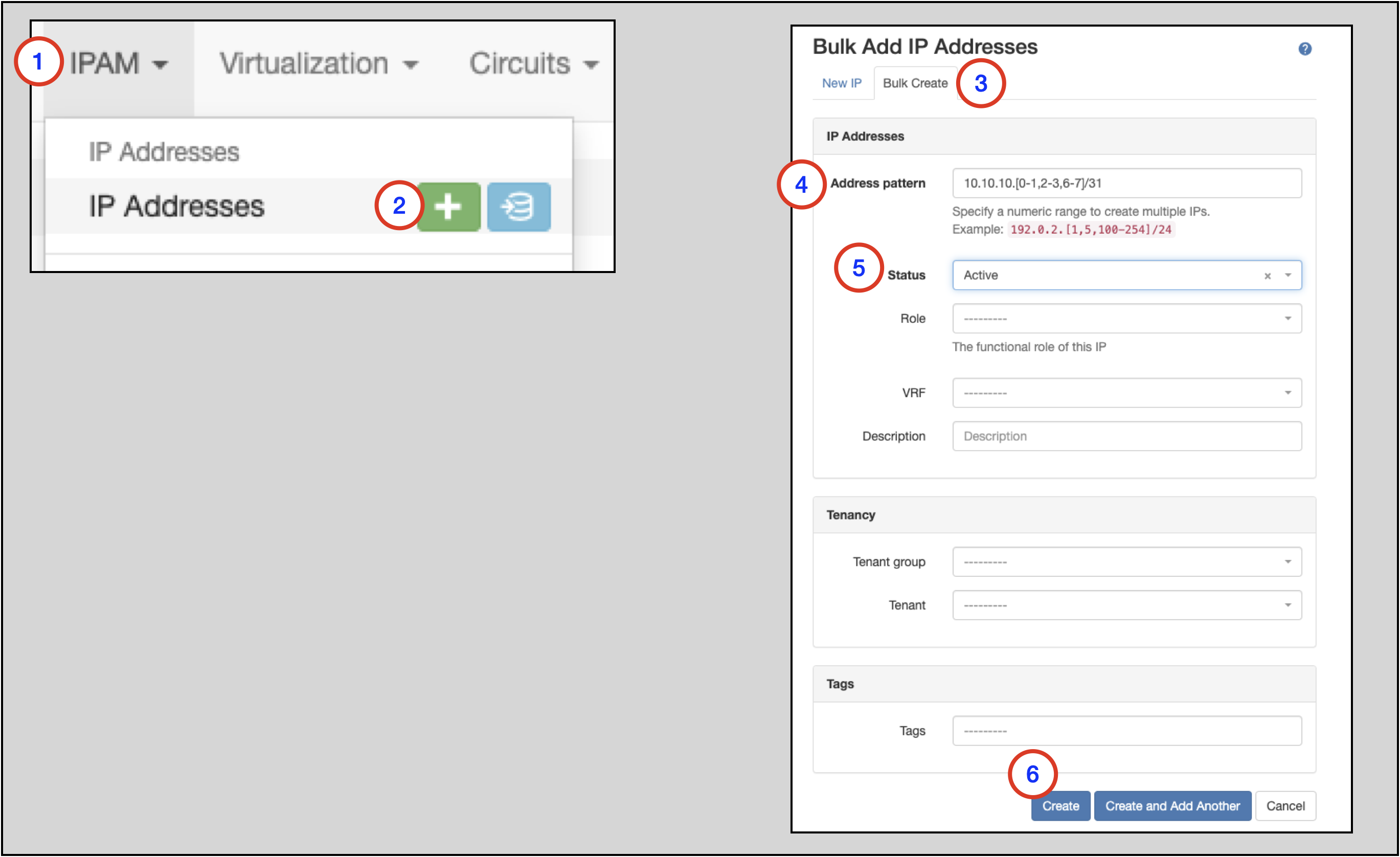
Assigning IP Addresses¶
To assign an IP Address to a specific Device and Interface:
- Click on IPAM in the top-level navigation menu
- Click on IP Addresses to go to the main IP Addresses page
- Find the IP address you wish to assign to an Interface and click on it
- On the main page for the Address, click on the
Editbutton to go to theEditing IP addresspage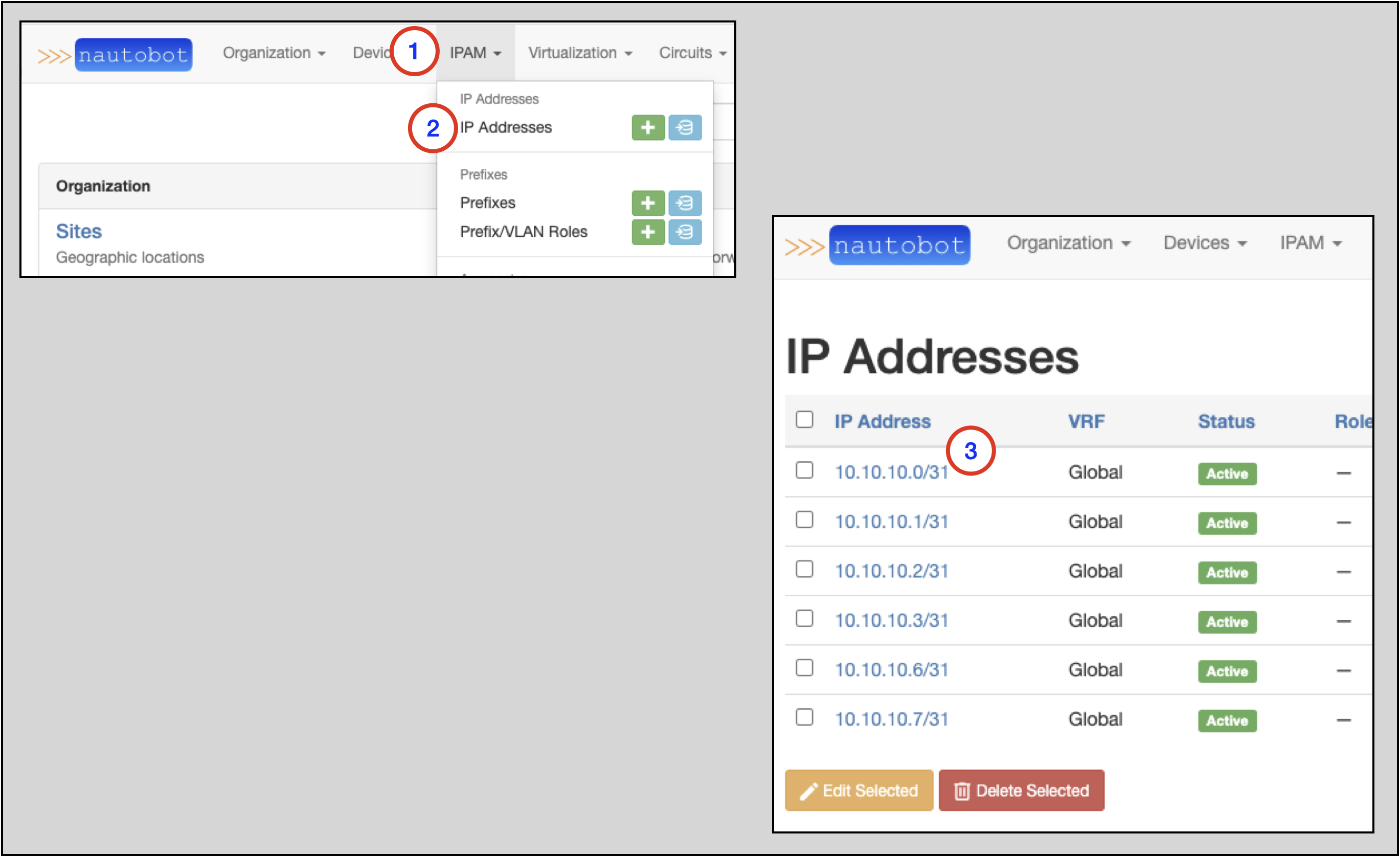
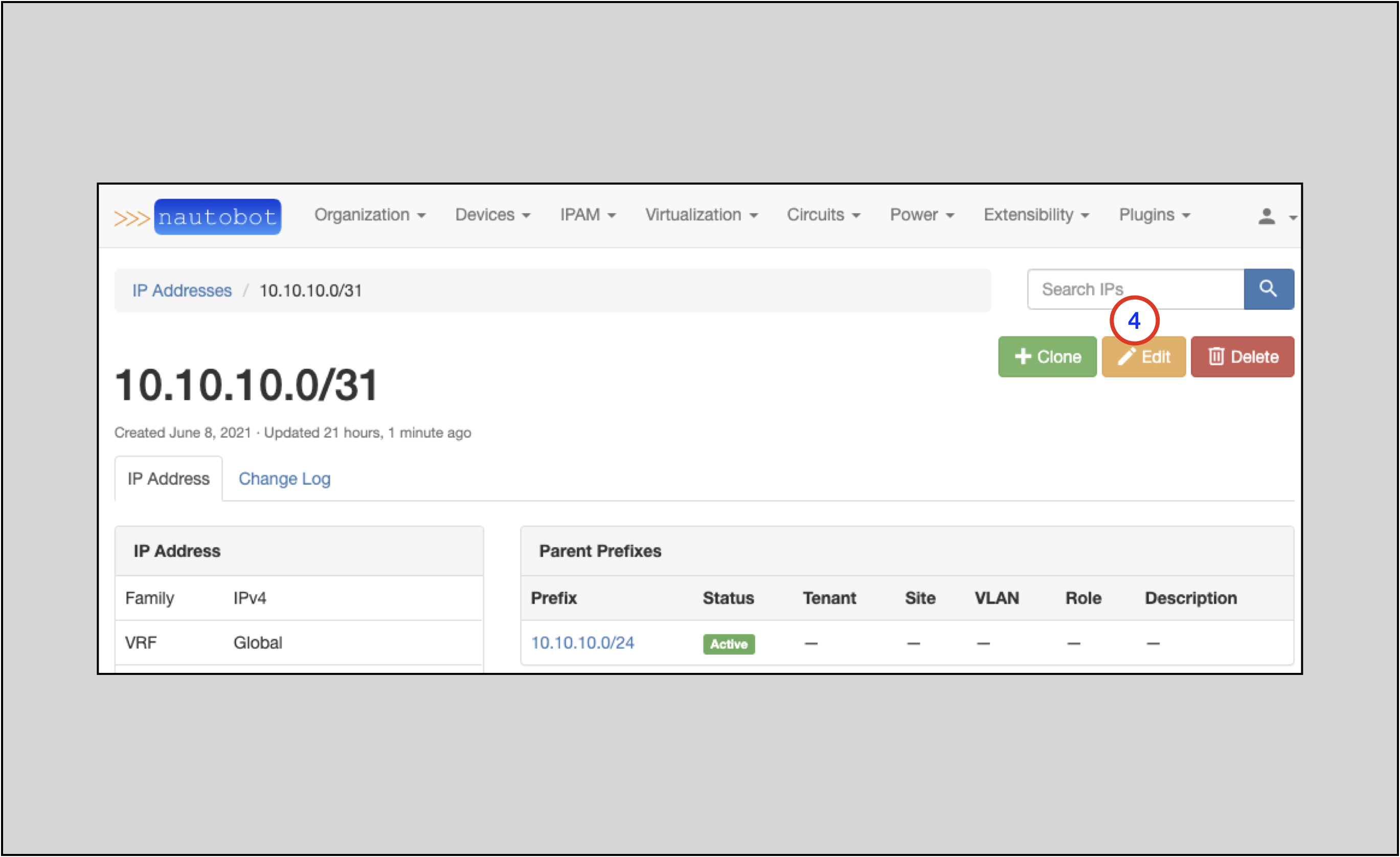
Once on the Editing IP address page:
- Select a
Devicefrom the drop-down selector - Select an
Interfaceon the Device - Click on the
Updatebutton- This will take you back to the main page for the IP Address, where you will see the assignment shown as
device (interface)
- This will take you back to the main page for the IP Address, where you will see the assignment shown as

Finding an IP Address for an Interface¶
- Click on Devices on the top-level navigation menu
- Click on Devices to go to the main page for Devices
- Search for the Device you are interested in (
edge2.van1in this example) and click on the link to go to the main page for the Device - Go to the
Interfacestab and look for the row with the Interface you are interested in; find the IP Address(es) in the IP Addresses column in the row
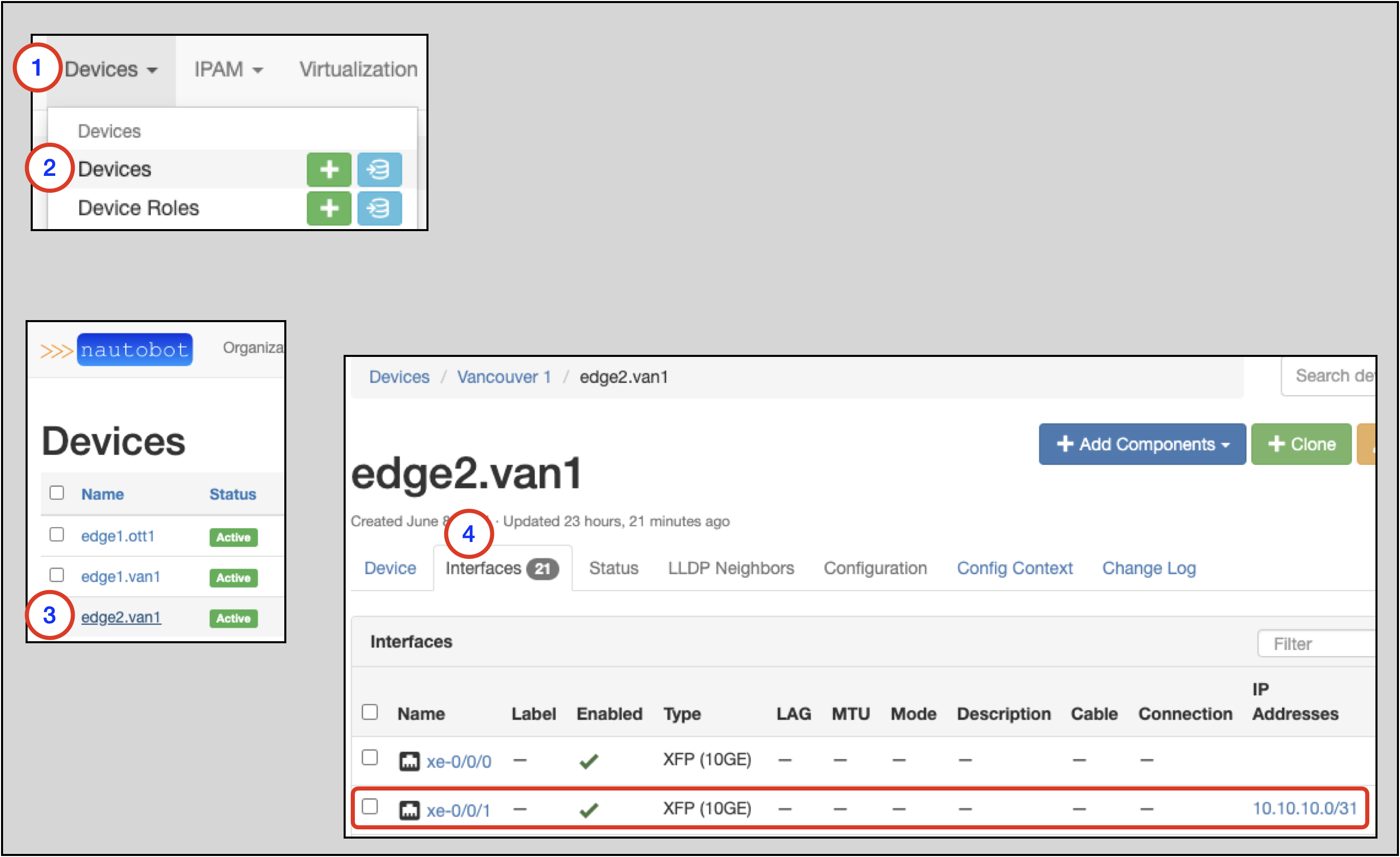
Finding IP Addresses in a Prefix¶
To find information on a particular Prefix:
- Click on IPAM in the top-level drop-down menu
- Click on Prefixes to get to the Prefixes main page
- Find the Prefix you are interested in and click on the link
- To view the available and allocated IP Addresses, click on the
IP Addressestab