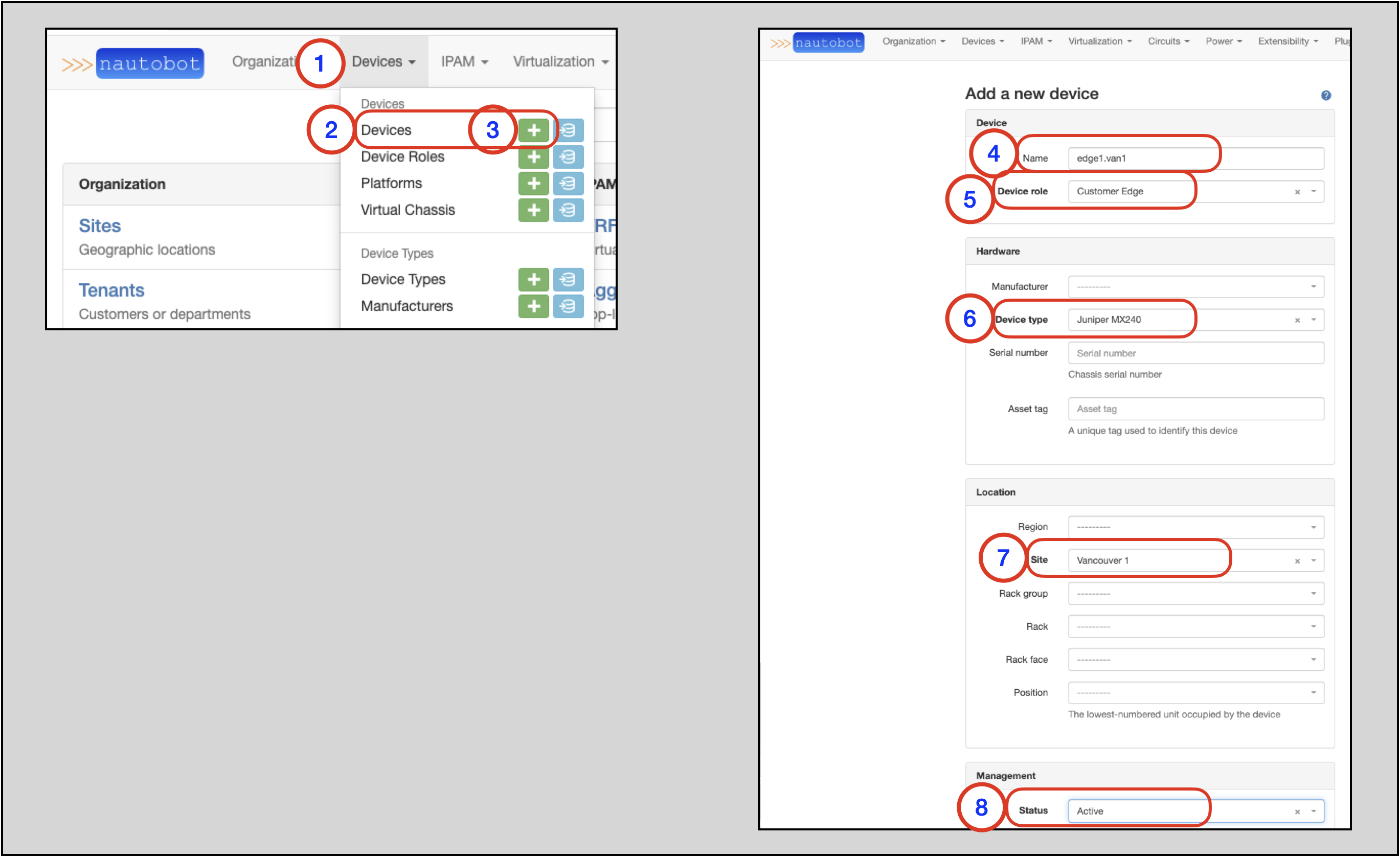Creating Devices in Nautobot¶
Every piece of hardware which is installed within a site or rack exists in Nautobot as a device.
More information on Devices can be found in the Devices section of the Nautobot documentation.
A network Device in Nautobot has a few required attributes:
- A Device Role
- A Device Type
- A Device Type requires a Manufacturer
- A Site
Looking at the list above, there are four objects in Nautobot that must be present prior to creating a related Device. The following sections will guide you through how to create each object type.
Creating a Device Role¶
Devices can be organized by functional roles, which are fully customizable by the user.
More information on Device Roles can be found in the Device Roles section of the Nautobot documentation.
To create a new Device, you will need an existing Device Role or need to create a new Device Role instance.
Note
You might create roles for core switches, distribution switches, and access switches within your network.
To create a new Device Role:
- Click on Devices in the top navigation menu
- Find Device Roles on the drop-down menu
- Select
+ - In the
Add a new device roleform, populate theName- The
Slugwill auto-populate based on theNamefield, but can be manually overwritten
- The
- Click on Create
Note
A slug is a short label for something, containing only letters, numbers, underscores or hyphens. They’re generally used within URLs. For example: /dcim/device-roles/customer-edge/

Creating a Manufacturer¶
A Manufacturer represents the "make" of a device; e.g. Cisco or Dell. Each device type must be assigned to a manufacturer.
More information on Manufacturers is in the Manufacturers section of the Nautobot documentation.
To create a new Device Type, you will need an existing Manufacturer or need to create a new Manufacturer instance.
To create a new Manufacturer:
- Click on Devices in the top navigation menu
- Find Manufacturers on the drop-down
- Select +
- In the
Add a new manufacturerform, populate theName- The
Slugwill auto-populate based on the enteredName, but can be manually overwritten
- The
- Click on
Create
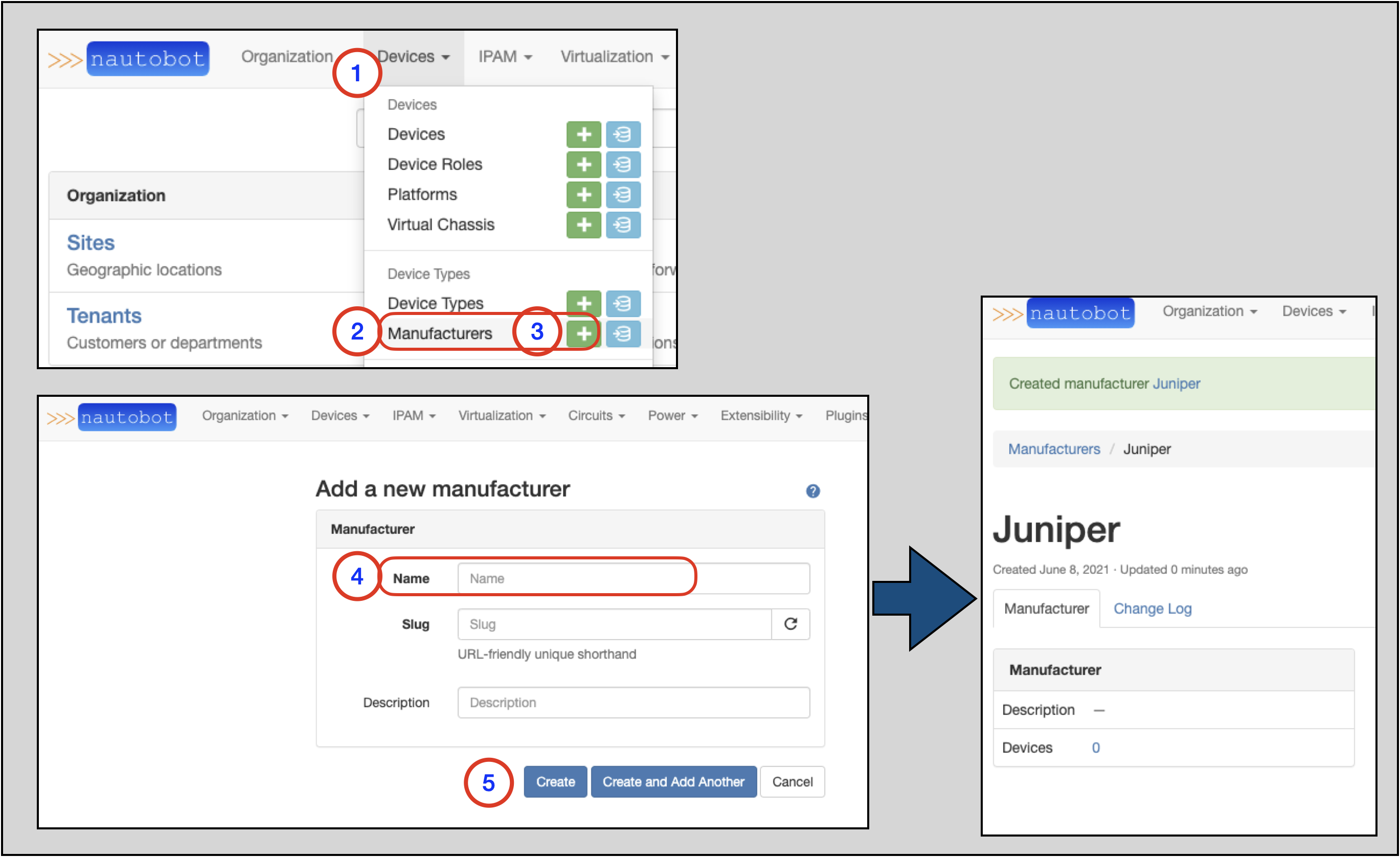
Creating a Device Type¶
A device type represents a particular make and model of hardware that exists in the real world. Device types define the physical attributes of a device (rack height and depth) and its individual components (console, power, network interfaces, and so on).
More information on Device Types is in the Device Types section of the Nautobot documentation.
To create a new Device, you will need an existing Device Type or need to create a new Device Type instance.
To create a new Device Type:
- Click on Devices in the top navigation menu
- Find Device Types
- Select + to go to the
Add a new device typeform - Select the
Manufacturerfrom the drop-down selector - Populate the
Model(name) - Click on
Create
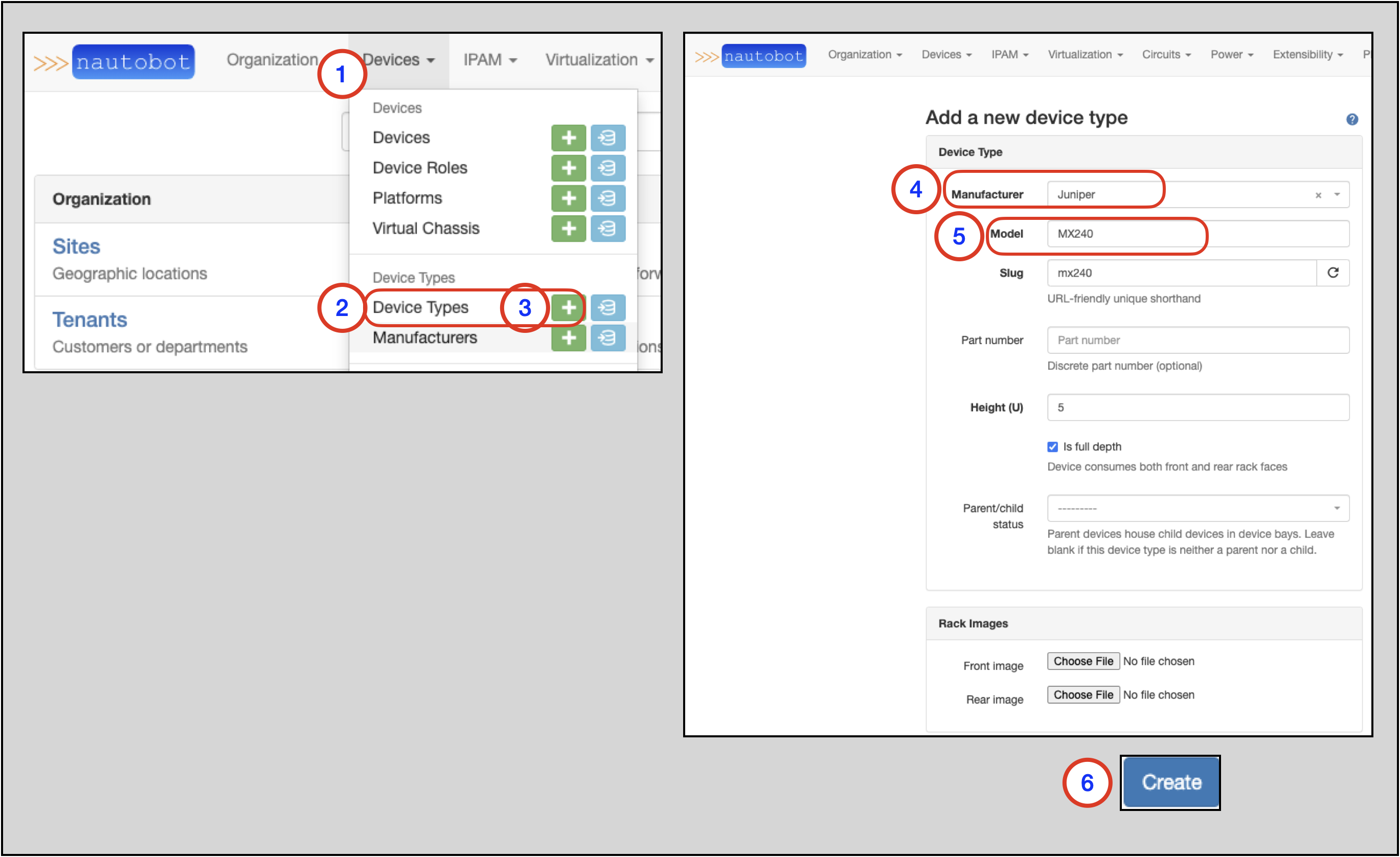
Creating a Site¶
How you choose to employ sites when modeling your network may vary depending on the nature of your organization, but generally a site will equate to a building or campus. For example, a chain of banks might create a site to represent each of its branches, a site for its corporate headquarters, and two additional sites for its presence in two co-location facilities.
More information on Sites is found in the Sites section of the Nautobot documentation.
To create a new Device, you will need an existing Site or need to create a new Site instance.
To create a new Site:
- Click on Organization in the top navigation menu
- Find Sites
- Select + to go to the
Add a new siteform - Populate the Site's
Name- The
Slugwill auto-populate based on theNamefield, but can be manually overwritten
- The
- Set the
StatustoActivein the drop-down selector - Click on
Createat the bottom of the form (not shown)
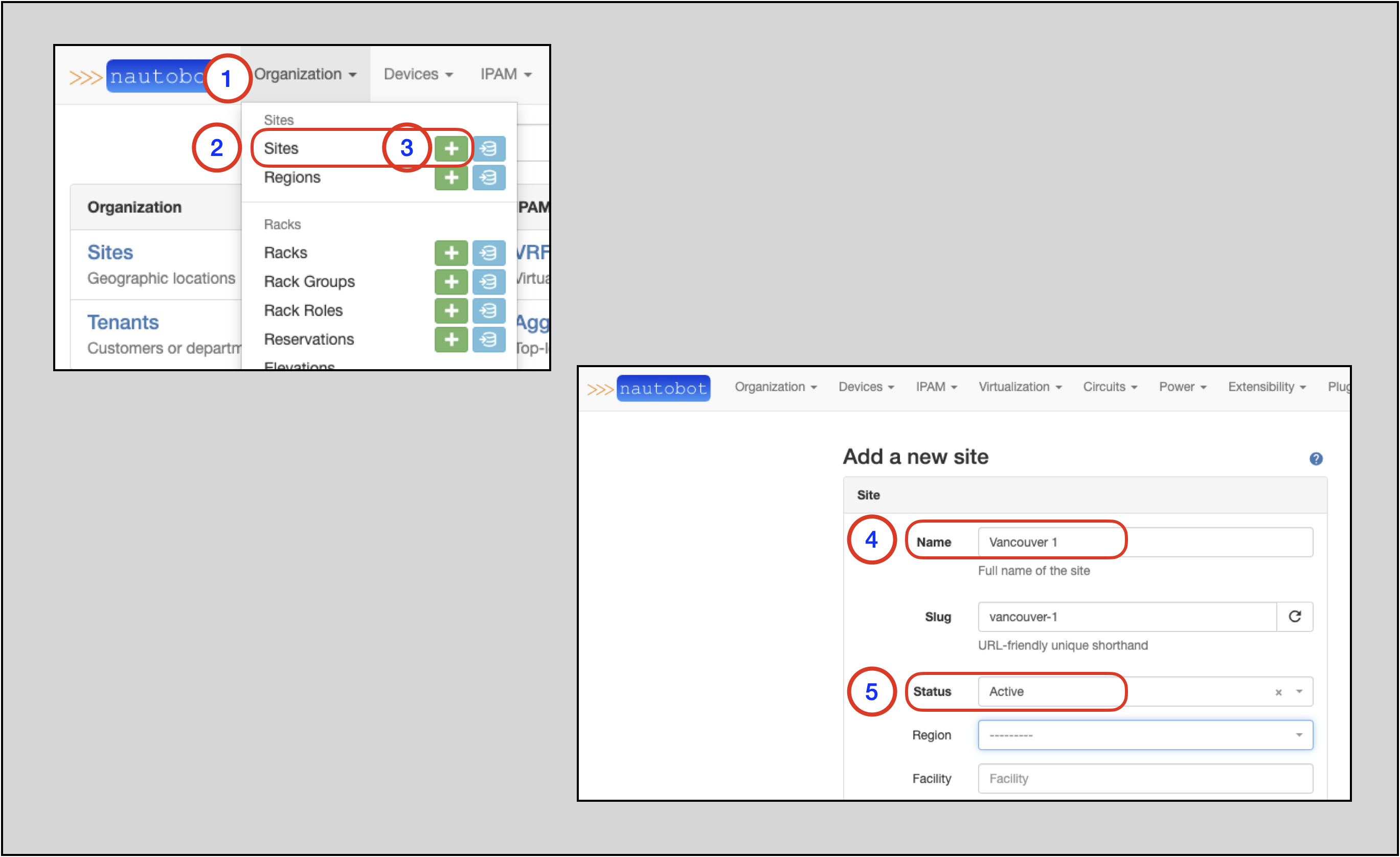
Creating a Device¶
To create a new Device:
- Click on Devices in the top navigation menu
- Find Devices
- Select + to go to the
Add a new deviceform - Populate the
Name - Select the
Device Rolefrom the drop-down selector - Select the
Device Typefrom the down-down selector - Select the
Sitefrom the drop-down selector - Set the
Statusto the appropriate value in the drop-down selector - Click on
Createat the bottom of the form (not shown)